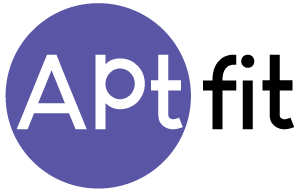Navigate through the App
Our website has 4 sections:
- Home: Find your daily goals, and target in this section. Keep monitoring your daily activities, water intake, and meals.
- Meal Plans: You can see that each day is broken down into three main meals and two snacks when you open your meal plan. Alternatives are also available. After every meal, select Log to track your progress (or mark Skip if you didn't consume the meal).
- Quick-access button (+): You can track the key nutrition and health statistics more quickly by using the quick access button in the middle of the menu.
- Workouts: This is where you'll find your weekly workouts. Create an entry to remember which of your workouts are finished.
- Profile: Edit your personal information, find the Beginners Guide, and gain access to premium services.
Remember:
Check out the menu on the left side of this page if you're seeking for
specific instructions on how to use a certain app feature. You may find our
more thorough explanations useful.
Track Hydration
Monitoring your water intake is fairly simple.
- Scroll to the Nutrition section under the Home tab.
- Tap Water Intake
- You will be shown your daily data. Click on how much water you had, then select Log water.
- Using the + button located in the middle of the bottom menu will add water quickly. Water + tap. Choose how much to drink, then turn on the water tap.
- Track Steps
To Track your Daily Footstep Count:
- Scroll down to Track your steps in the Home tab.
- Click Tracking to begin.
- In the pop-up box, consent to the step-tracking software on your phone.
- Apple Health and Google Fit are supported by Aptfit. utilize the same email address.
- Track Calorie Intake
You don't need to be anxious about monitoring your calorie intake if you're using the Aptfit meal plan. When you mark meals as Log in the app's Meals section, this happens automatically.
To add custom meals, take the following actions:
- Go to the Meals area in the menu at the bottom.
- Scroll past the meal plan for your Aptfit.
- Select Log your meal+.
- If you ate at a restaurant, select Eating out or Create my meal.
- Look up or write down your recipe, choose the time it was made, and save it.
- Add Your Own Meal
For Custom Meals,
- Start the Aptfit app.
- Go to the Meals area in the menu at the bottom.
- To get the button to Log your Meal, scroll past the suggested meals.
- Select Create my Meal.
- The ingredient search can be used to create your recipe. Just add the ingredients and their quantities.
- Tap Continue once you're finished.
- Enter the meal's name and choose the time it was consumed.
- Click Save.
- You may also use the barcode scanner feature (next to the search box).
- Click +Add ingredient after scanning the barcode or manually entering it.
- Choose Enter nutrition values manually if you can't find what you're looking for.
- Tap Create after entering the meal's name and nutritional details.
- Favourites
You can favourite any recipe you like by clicking on the Heart icon at the top-right corner.
Open the meal that you would like to cook, and tap Change to change the meal you have been given by us. Select the Favorites button from the list of options. The recipes you've saved as favorites can be found here.
- Switch the Measurement System
- Open the Aptfit app.
- Click Profile > View Your Profile in the bottom menu.
- Navigate to Settings > Units.
- Metric or imperial units are available, select whichever you are most comfortable with.
- Customise Diet
We believe in not giving up on your favourite foods (that doesn’t include carbs) so you can change your diet preferences however you feel.
- Open the Aptfit app.
- In the bottom menu, select the Profile section.
- To change your meal settings, select View Your Profile > Settings. We'll also ask you to take the questionnaire again so we can make a customized meal plan just for you.
- Change App Language
- Start the app.
- Visit Profile.
- Select Language under View Your Profile > Settings.
- From the drop-down menu, select your language.
- App Lagging or Malfunction
Reset App:
- Open the Aptfit app.
- In the bottom-right corner, tap on "Your Profile."
- Go to View Your Profile > Settings>Reset the program>Yes
You can also try to Reinstall the App, after Deleting it.
Use the Contact Us button found below this page to get in touch with Our Support, if the app is still not functioning.